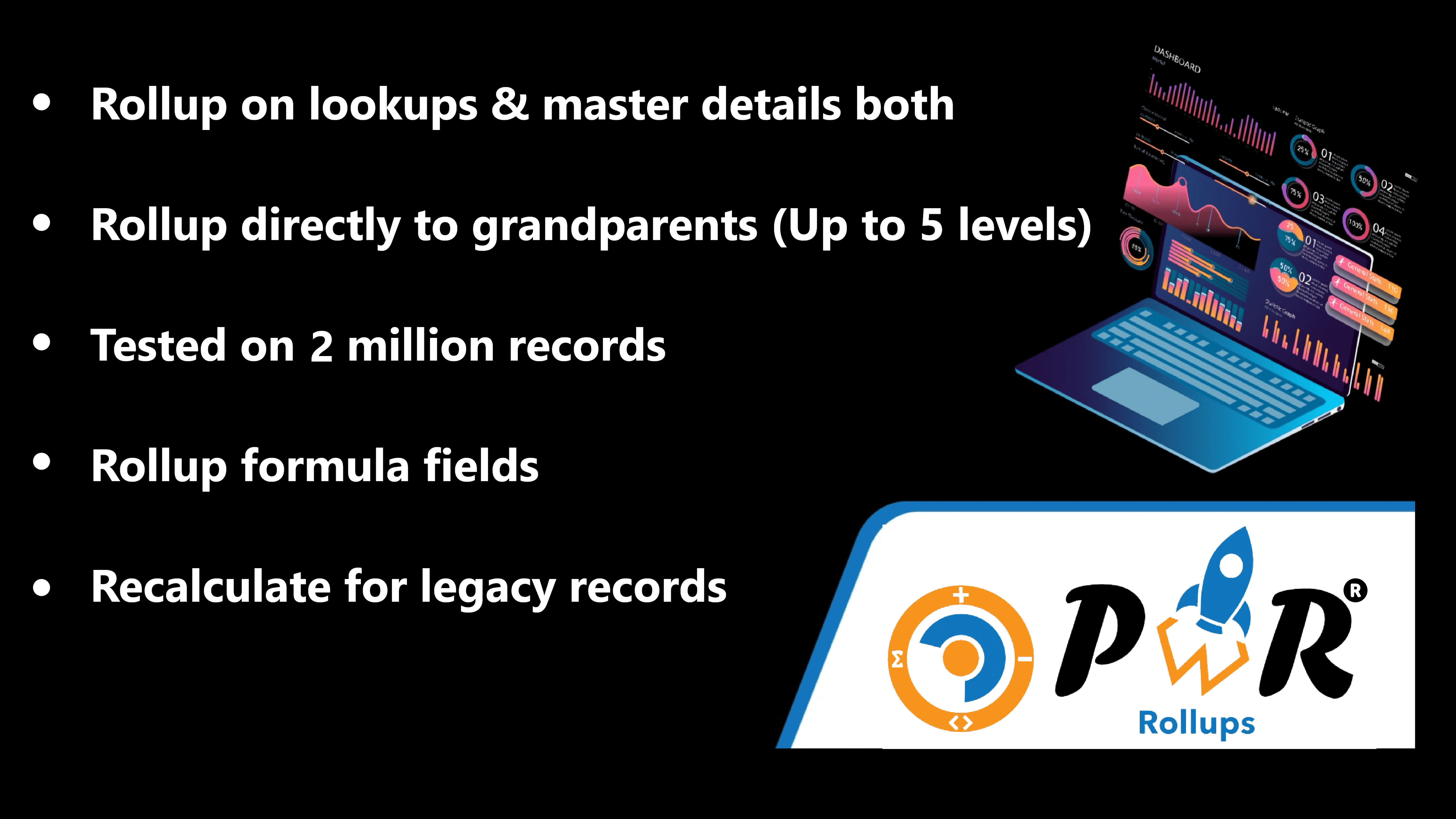Start Your Journey
Let's start learning how to create a rollup and use it for data aggregation.

TUTORIALS
Basic Learning
Pre-requisites and basic info to get used with.
Pre-requisites and basic info to get used with.
What is PWR Rollups?
PWR Rollups is a user friendly cloud based application that provides
advanced and powerful features allowing both
technical and non-technical users to perform single and multiple
rollup operations from a single place.
How to create rollup?
- Open the PWR Rollups application.
- Click on the 'New' button.
- Give a name to the rollup and select Source Object from the list.
- Now select the Destination object where you want to show the result.
- Click the 'Next' button.
- Click on the Add Rollup button.
- Select the Rollup Type, Source Field for which you want to calculate the result and then select Destination Field where you want to show the rollup result. Click save.
- Add filters if required, then check the checkbox to make the rollup active.
- Click on the 'Save' button.
What is recalculate?
The Recalculate functionality enables users to perform a rollup
operation on legacy data. This operation updates all
existing records with the latest rollup results and displays the
updated values in the selected destination field.
Track result of recalculate
After recalculation, you can track the recalculation process result,
including the rollup version, the number of
succeeded records, and the number of failed records. Follow the
steps below to see the history of recalculation:
Navigate to recalculate tab in PWR Rollups application.
Click the dropdown button next to the rollup recalculation
record.
Select Show history from the menu.
How to schedule a rollup recalculation?
For the recalculation process, the user can schedule the
recalculation process as per his specific date and time. With
the provided details, recalculation for the given rollup will be
done as per the
scheduled date and time.
- Create a new Schedule-Triggered Flow.
- Set the Start Date, Start Time, and Frequency as per your requirements.
- Click on '+' Add Element and select Create Records.
- Provide a name and select the Use separate resources, and literal values radio button.
- Select Rollups Recalculation Event from the Object dropdown.
- Select the Recalculation Name field in field section and Provide the recalculation record API name in the Value section.
- Save and Activate the flow.
Pre-requisites
Before utilizing PWR Rollups kindly ensure that you have fulfilled the below necessary pre-requisites
Pre-Requisites

Configuration
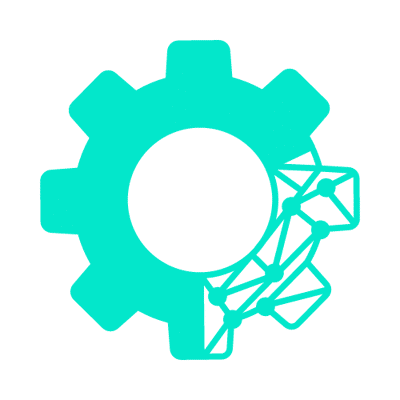
Docs
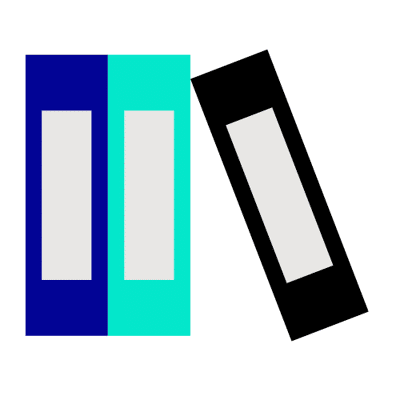
Articles
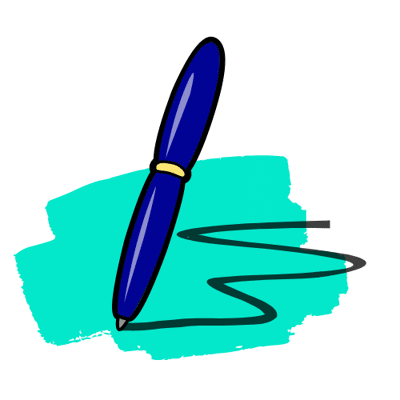
App Guidance
FAQ's
Here are some of the most common questions that we get.
Here are some of the most common questions that we get.
Is the trial version available for PWR Rollups?
Yes, the trial version for PWR Rollups is available on App Exchange.
You
can directly install through it.
But for trials, only 3 rollups are
possible.
Is version support available in PWR Rollups?
Absolutely! PWR Rollups come up with version support for rollups.
This
allows you to revert back
to previous version whenever needed.
What is Recalculate?
Recalculate is a function that calculates all the legacy data
aligned
with the selected rollup.
How can I upgrade to a paid plan?
To upgrade your plan or get more details on paid options, please
Contact
Us.